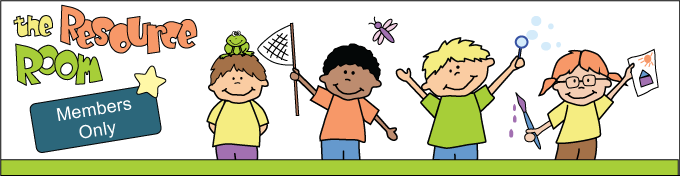Problems Logging In?
If you don’t remember you password, you should be able to look it up under “Setting, “Passwords”.
Chrome
- Click on the three dots on the top, right-hand side of the page and you will get a drop down menu. (See Picture #1 below.)
- Click on “Settings” and then click on “Passwords” on the new page. (See Picture #2 below.)
- Type in “members-resource-room in the search box at the top of the page and then the magnifying glass to the left. You will get a list of all usernames and passwords saved for the website. (See Picture #3 below.)
- To see the password click on the eye icon. Copy and paste the username and password into the login box and then click on “Login” at the bottom of the form.
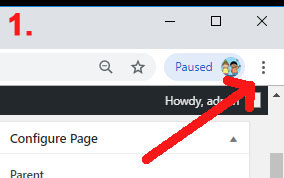
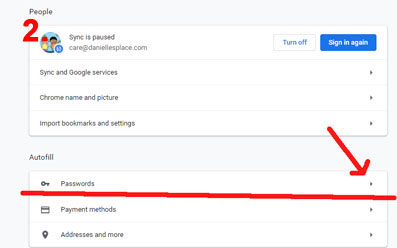
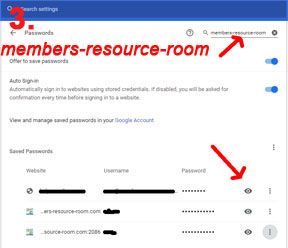
Firefox
- Firefox is similar to above except instead of three dots on top of each other, you may have three lines.
- You don’t have to click on settings. Just click on “Logins and Passwords”.
- Type in the web address – members-resource-room in the search box at the top.
- Click on “Show Passwords” at the bottom of the screen to see that passwords for the site. Copy and paste them into the login form and then click on “Login” at the bottom of the form.
If you are using the correct username and password and you still can’t get in, try deleting your cookies for the members-resource-room.com and clearing your browsing history.
How to Clear Cookies in Chrome
- Close down The Members Resource Room. It must not be open, Open Chrome.
- At the top right, click the three dots on top of each other under the X.
- Click on “settings“.
- Click on the arrow to the right of “Passwords”, scroll down until you see members-resource-room.com, click on the three dots to the right and then “Delete”
How to Clear Browsing History in Chrome
1. Under “Setting” scroll down all the way to the bottom of the page until you see “Advanced”. Click on the tiny arrow.
2. The first drop down is “Privacy and security”.
3. Under Privacy and Security click on the arrow to the right of “Clear Browsing Data”.
4. Select “Browsing History” and “Cached images and files” and then click on “Clear Data”.
5. Open up The Members Resource Room and try your username and password.